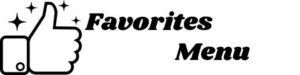Favorites Menu Toolbar Missing – Internet Explorer
If you’re one of the dwindling number of web surfers who still use Internet Explorer, then begin by following these simple steps.
- Click on the “Add to Favorites” button on the left-hand corner of the browser. This will produce a drop-down menu with a number of choices.
- Then select the “Import and export” option and then click on the
- “Import from file” radio button
- and click “Next.” This will take you to another list of files on your computer
- Select the Bookmark.htm folder from the list. This folder is usually identifiable by the blue Internet Explorer icon next to it.
If you don’t see a “Bookmark.htm” file you’ll need to import the file from Windows backup files.
- To do this, navigate Accessories, System, and Backup to open the Windows backup or restore dialog box.
- Click “Next” and another dialog box will ask you what you would like to do.
- Click on the “Restore Files and Settings” radio button and click “Next,” and you have successfully restored your favorites list.
Now, if you don’t have a backup file on your computer, it may be possible to restore your “Favorites List” by editing your operating system’s registry. However, you should know that making changes to your operating system’s registry key can seriously damage your computer, if done incorrectly. So, if you don’t know what you’re doing, it is best to consult a professional if your IE favorites are still no where to be found!